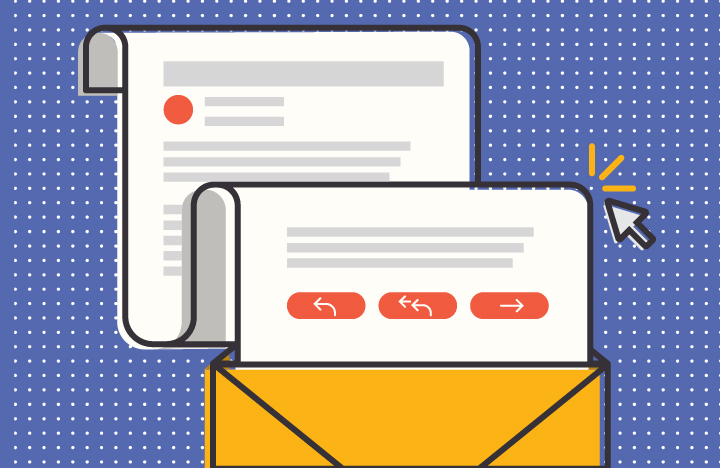
With so many modes of communication today, it’s often easy to forget the medium is (at least part of) the message.
What do we mean by that?
The way you deliver a message will be determined by the platform you’re using to send it. Text messages, for instance, can be short and friendly. But an email may need to be more detailed while still concise.
Follow these nine email etiquette tips for office administrators, and you should be able to hit send with confidence.
1. Use a professional signature.
New workplace? New email program? New job title? Make sure to set up your email signature. Keep it simple and try to avoid graphics and logos that may not show up on everybody’s email. Your signature should include your name, your title, the company name, and your contact information, along with any other relevant details you may want to share.
2. Use a straightforward subject line.
Avoid using terms like “FW:,” “free,” or “urgent reply needed.” These are trigger words that could land your email in the junk mail file. And even if it reaches your recipient, the recipient may skip over it. Just as email algorithms are trained to recognize mass marketing emails, people often do the same thing.
Avoid ending your subject with a question or an exclamation point for the same reason. It just looks spammy.
Keep your subject short, concise, and to the point for the best results — from the spambots and from your human readers.
3. Don’t assume the recipient’s gender or preferred title.
Pat. Alex. Even the proverbial “boy named Sue.” Unless you know someone personally and are 100 percent certain of their gender, leave off any identifiers such as Ms., Mrs., or Mr.
Some etiquette experts disagree, stating that age and status make a difference when deciding whether to address someone by their first name or last name. But unless you know them and refer to them in real life as “Mr. Smith” or “Ms. Jones,” stick to their first name to avoid using the wrong gender, which is a far more egregious gaffe.
4. Start your email with a greeting that sets the right tone.
Business Insider says that “Hi, [first name],” is the perfect way to start an email. It’s friendly without sounding too formal, too childish, too stilted, or too casual.
There are just so many ways to get an email greeting wrong. “Hi, [first name],” is the greeting that’s least likely to offend.
5. Customize your tone to your relationship with the recipient.
Now that we’re getting into the body of the email, there is more room for variation in your tone. Tailor your language to your relationship with the recipient. Your best work friend — or even your work spouse — might get the pleasure of a GIF or a few exclamation points and a more casual tone, while the CEO of a major company requires a straightforward, professional communique.
6. Skip the emojis.
While emails may be more casual than text messages, it’s smart to skip the emojis. They don’t always translate between email programs, and the recipient may be staring at a question mark inside a box and wondering what you intended to convey.
7. Clearly and concisely provide all the information that’s necessary.
If you’re emailing to follow up on a conversation that’s taken place, reiterate the discussion in the email. Assume the recipient has no background, because they may not remember exactly what was discussed. This also gives you an opportunity to make sure you left the meeting on the same page, with a clear understanding of what’s to follow.
Your email should be as short as possible, but not so short that you leave out important information. Break up thoughts into small paragraphs of one or two sentences each, for readability.
If the next steps are necessary, end the email with a clear call-to-action or a question to be answered so your recipient can move forward without wondering what to do next.
8. Use a grammar checker to avoid errors.
Professional emails should also be free of spelling and grammatical errors. You can install a plugin like Grammarly to check your grammar and spelling as you type.
9. Pause before you hit send.
Ready to hit send? Not so fast. Stop, breathe, and re-read. If the subject is sensitive, or if you’re busy or irritated, this step is crucial. But even if the email seems innocuous, it’s a good idea to give every business email a quick read-through before hitting send to avoid regrets.
Email is a huge part of an office admin’s day. With 205.6 billion emails sent around the world daily, it’s important to make yours stand out, get read, and motivate people to action. Following these etiquette rules can help.
References
https://www.bluesource.co.uk/knowledge-hub/20-astonishing-stats-business-communications/
https://www.entrepreneur.com/article/272780
https://blog.boomerangapp.com/2017/06/want-your-email-seen-16-spam-filter-rules-to-avoid/